
Update: While I have been trying hard to solve everyone’s issue with Acer Recovery System, I found that I am no longer able to help since there are too many different situations happen when using the Acer Recovery System. Therefore from now on, I will NOT answer any problem related to this, since my primary aim of this post is to made Acer’s user to aware of such recovery system, and doesn’t meant for solving problems with the system. If you have problem using Acer Recovery System, contact Acer or ask in related forums. I don’t have an Acer system and I can’t really efficiently help everyone. I am sorry and good luck!
If you owned an Acer desktop/laptop and you just found out that there isn’t any Windows or Acer recovery disc when you planned to do a system restore – you are not alone. Most, if not all, of their PC doesn’t come with a recovery cd at the time of purchase, though they will provide them if you specifically request and purchase from them.
So, without the recovery disc, what can you do, if say, you have a not repairable system, such as endless loop startup repair wizard (i just helped my friend to end this by restoring the system recently), or a bloated system that is slow and unusable, and you want to restore your system back to the original state? No worries, if your Acer computer hardware still in it’s original configuration, especially HDD, most likely you will be able to do so.
In the HDD that comes with the Acer computer (Windows Vista system, though I would think it’s the same for Windows XP and Windows 7, correct me If I am wrong), there are two visible partitions, namely ACER (C Drive) and DATA (D Drive), and also a hidden partition created by Acer called PQSERVICE. This hidden partition contained the original copy of your Windows and factory configuration, which is not accessible (at least not in a direct way) within Windows, and it will only be used by the Acer eRecovery System. So if you have replaced the HDD that comes with the computer unofficially (not via Acer) and it is not an exact copy of your old HDD, most likely you won’t have this partition available, and therefore you won’t be able to use the Acer eRecovery System.
Continue reading How to restore/format your Acer desktop/laptop without recovery disc? →
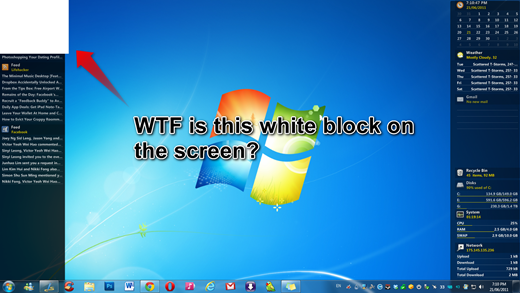
 Looking for a simple task management tool that you can access anywhere, either on your smartphone, Windows PC, tablets etc.? wunderlist might be just your thing.
Looking for a simple task management tool that you can access anywhere, either on your smartphone, Windows PC, tablets etc.? wunderlist might be just your thing. If you have a bunch of photos shot at a huge 10 Megapixels (and thus the huge file size) that you wanted to quickly share them to your friends and family via email, Facebook etc., and you are too lazy to fire up the slow-loading-and-complex image manipulation application, look no further, Image Resizer is possibly the best solution for you.
If you have a bunch of photos shot at a huge 10 Megapixels (and thus the huge file size) that you wanted to quickly share them to your friends and family via email, Facebook etc., and you are too lazy to fire up the slow-loading-and-complex image manipulation application, look no further, Image Resizer is possibly the best solution for you.
 Internet browsers have become one of the most important software on the computer, be it a PC or a Mac, and those big brand of browsers like Mozilla Firefox, Google Chrome, Microsoft Internet Explorer, Opera etc. are always working hard to add in tons of features into their browser to attract more users. Although new features are most welcomed (like HTML5, JavaScript speedup etc.), but I believe most of the usual browser users will still concern about the speed of the browser itself, either the startup speed or the loading speed.
Internet browsers have become one of the most important software on the computer, be it a PC or a Mac, and those big brand of browsers like Mozilla Firefox, Google Chrome, Microsoft Internet Explorer, Opera etc. are always working hard to add in tons of features into their browser to attract more users. Although new features are most welcomed (like HTML5, JavaScript speedup etc.), but I believe most of the usual browser users will still concern about the speed of the browser itself, either the startup speed or the loading speed.